CME Portal
To access or create your CME Portal, go to the following link: MUSC CME PORTAL
Sign in to your account by selecting the "Sign In" Button
MUSC Employees, Faculty and Staff
Select the MUSC NetID Login and then "Sign In"
- Enter your MUSC NetID and Password
- If you have a profile in the system, it will come up for you to verify &/or update
- If you do not have a profile in the system, it will prompt you to create one.
Non-MUSC Employees, Faculty and Staff
Select the Non-MUSC Option to login
For those that have an existing profile in our system:
- Enter your email address and then “Forgot Password”
- You will be sent an email with a code, Enter & re-enter this code and then “submit”
- Reset your password and “submit”
- Once your password has been reset, you will login with your email address and new password
For those that do not have an existing profile in our system:
- Enter your email address and create account
- Verify you don't have an existing account by adding your last name and the last 4 digits of your SSN.
- When "Account Not Found" comes up, select "continue" and create your profile