Method 2 Honest Broker Services - For Identified Data Access & More Complex De-identified Queries
In order to get the data request process started, you will need to submit a “Data Delivery Services” service request through the SPARC system. Below is a screen shot on how to locate the “Data Delivery Services” service in SPARC.
Once you select the service and click “Continue” you will be taken through several steps where you will be prompted to enter information about your study. When you have provided all of the necessary information you will be brought to a final screen where you will click “Submit to Start Services”.
Upon submitting your service request in SPARC, you will be contacted by a research data request administrator who will provide the link to a BMIC Intake REDCap survey. With the information you provide in this form, we will be able to triage your request to the appropriate analyst to schedule your Pre-Data Request Consultation.
Please do not hesitate to contact the SCTR SUCCESS center (843-792-8300, success@musc.edu) if you have any questions or would like any assistance with this process.